I’m not a huge traveler, but I’m lucky to have been able to see a number of cities in the last several years. As a recovering hoarder and neurodivergent tech weirdo, I started down a rabbit hole learning about the technology used for transit passes in a number of places.
I am bummed by the amount of material waste created by “disposable” transit fare media, and am encouraged by the way many places now accept credit and debit for fare at stations and on vehicles.
I learned through my reading that many places use NFC cards for their fare media, including LA Metro Tap cards, Houston Metro passes, MBTA Charlie Cards, and the Montreal transit system whose name momentarily escapes me. (Full list will be added to end of post.)
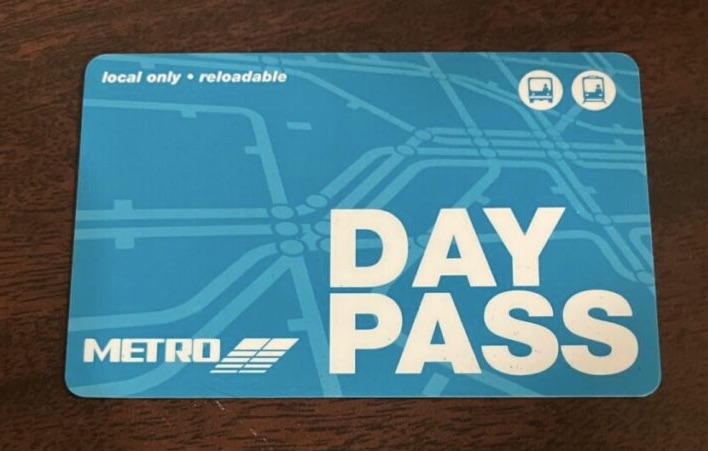
Although most NFC-enabled cell phones do not provide a mechanism for reading or translating the data on these cards, one neat trick that’s available to iPhone users is the ability to set up an automation with them in Shortcuts. Doing this is simple and retains the card’s original function, however it will only work on the device where you’ve set it up.
Tap for Photos
I decided to set my saved transit fare media to open photo albums from those travels in Dropbox. This requires a few steps of setup before registering the card to perform the action. First, I sort my photos into folders by trip for easy finding. Once ready, I copy a share link for the folder. Depending on preference, you can enable sharing it with others or limit it to those with access only (e.g. yourself).
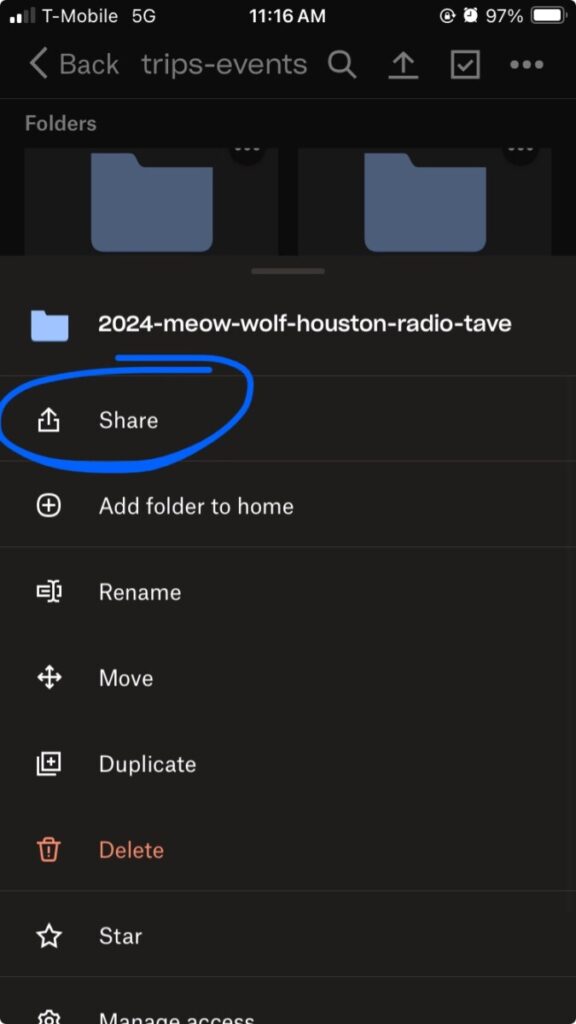
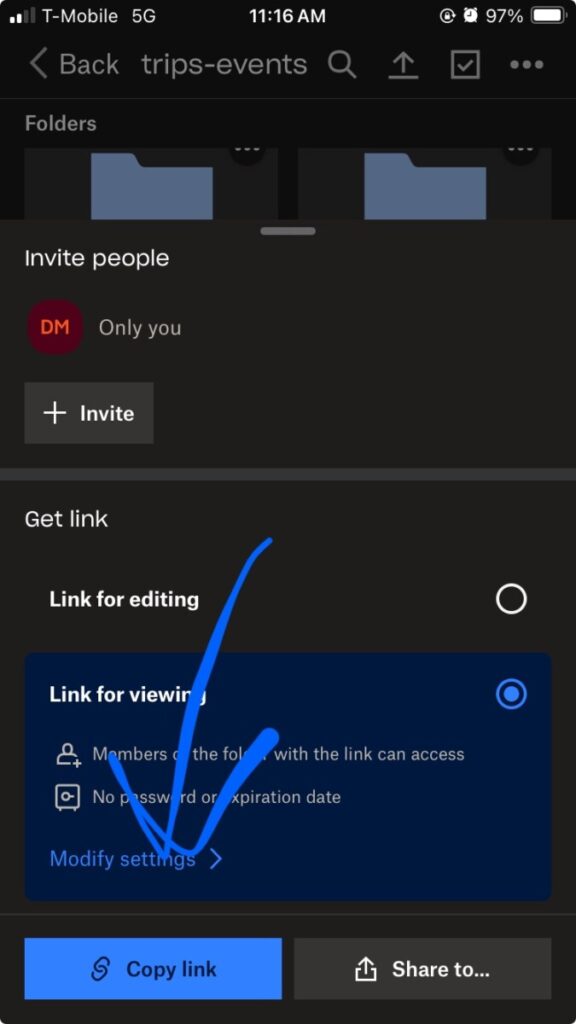
After copying the link, I go into Shortcuts and create a shortcut that opens the URL. There nice thing is iOS and the Dropbox app will automatically recognize the link and open it in the app rather than the browser.
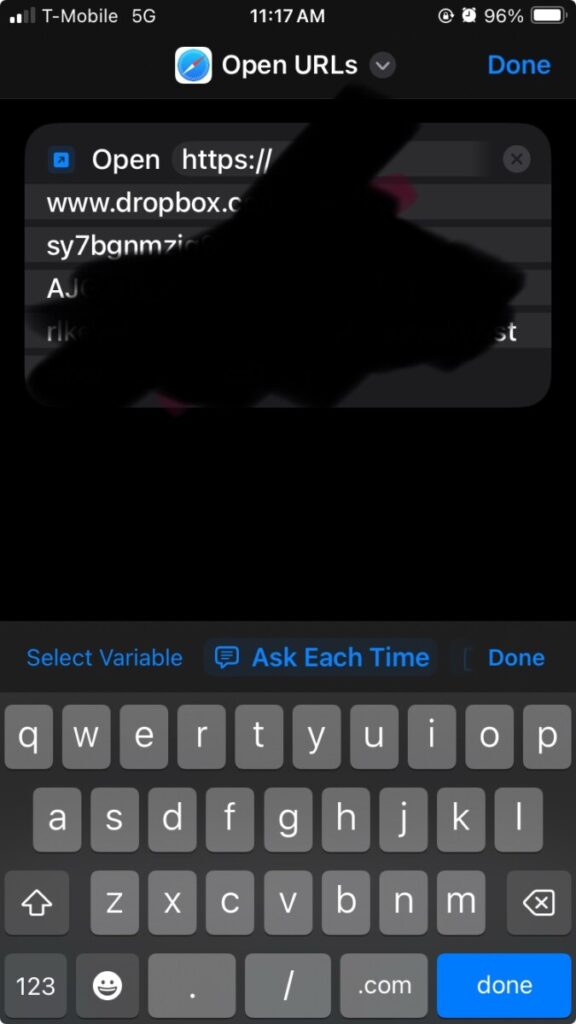
After creating the shortcut, setting up the NFC card part is easy. From the automations tab, just select the NFC option and you’ll be asked to set up the transit fare media as a new item.
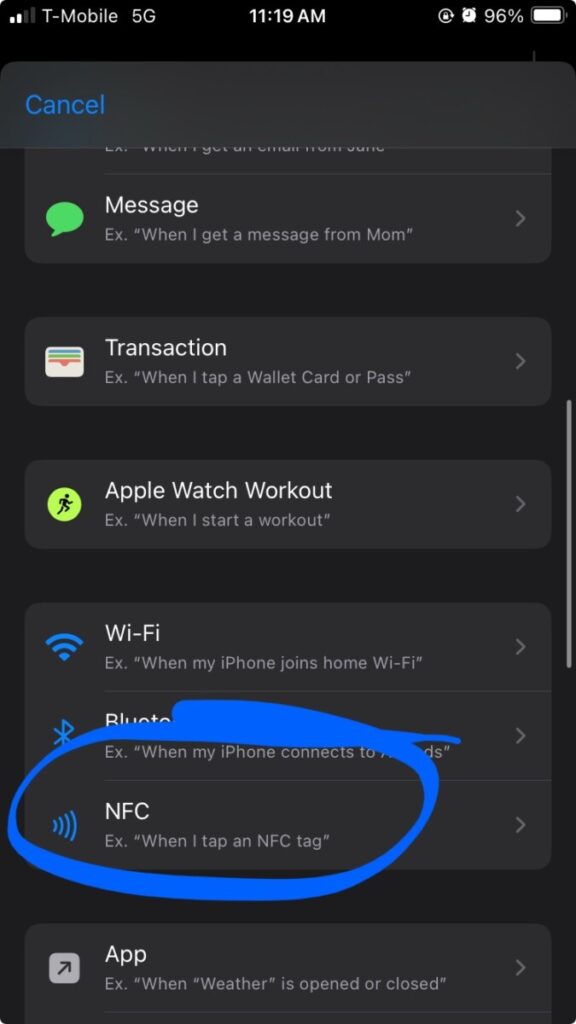
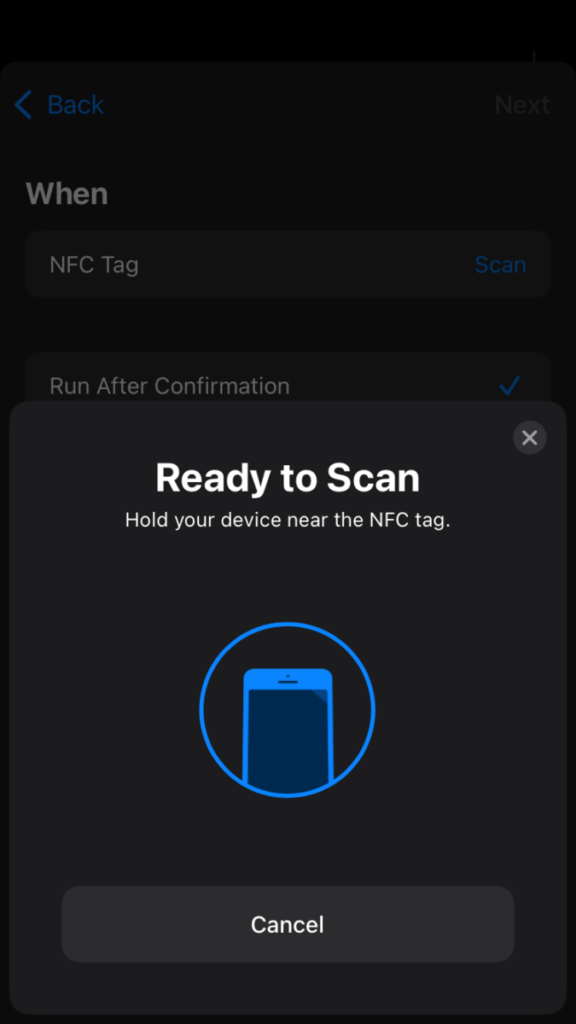
Once you register the NFC tag, select the shortcut to run.
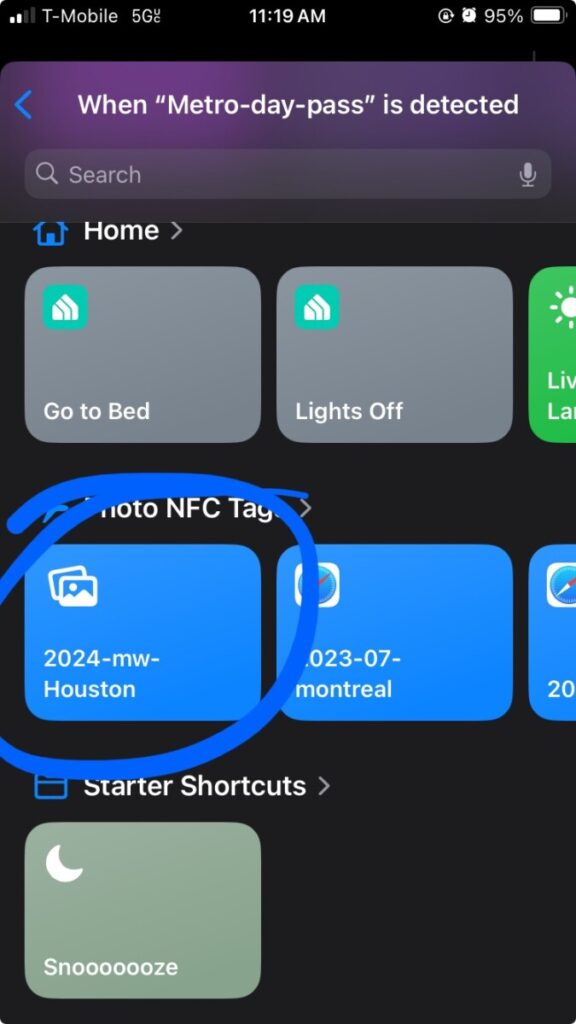
And that’s it — now you can tap the phone to the fare media and open your photos:
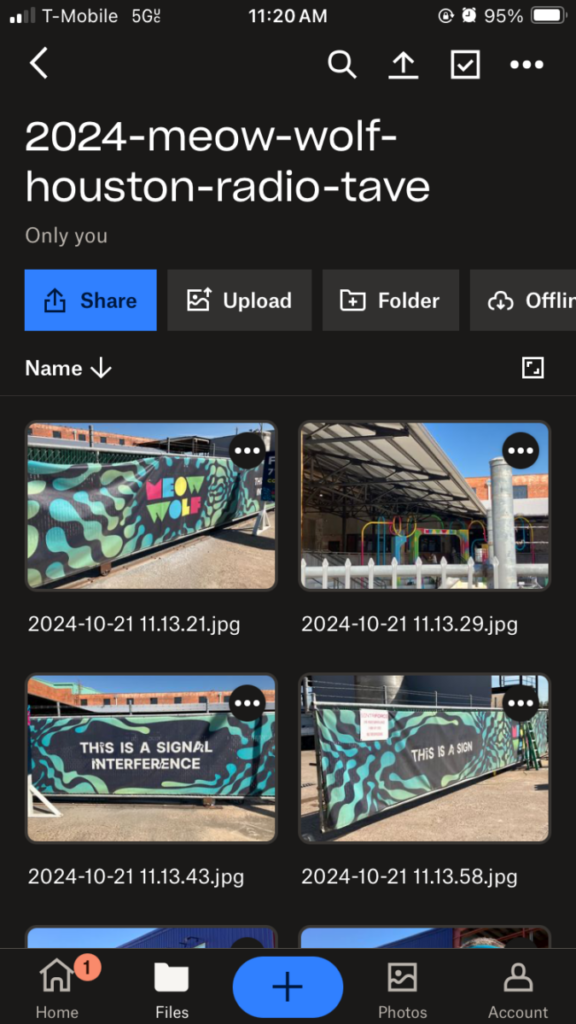
Other Use Cases
This method can be used to trigger any shortcut available via the shortcuts app in iOS, which means there are a variety of things you can do with this technique.
If you live in an area that uses these fare media and need to top up your transit balance, you could set up the shortcut to open the app or website of your transit agency to the page where you can deposit towards your balance.
Since many of these cards are used as “disposable” fare media, you can also collect discarded cards with tags to repurpose for other uses. You could hide one in a picture frame on the wall to tap for a non-trip-related photo album using the method above. You could also hide them in parts of your kitchen or pantry to tap for links to reorder grocery items or add them to a shopping list when running low.
Addendum: Places with Compatible Cards
Compatible
- LA Metro Tap cards
- Houston Metro Day Pass
- Tri-Met (Portland, OR)
- MBTA Charlie Card (Boston, MA)
- Montreal
Not Compatible
- Ventra (Chicago)
Untested
- Oklahoma City (rides were free when I visited)
Leave a Reply